Serving the Lowcountry and Coastal Empire of Georgia and South Carolina.
Virtual Visits: Virtual Visits are the practice of telemedicine and this service offers patients remote access to their medical provider via technology such as a computer, tablet, or mobile device. The provider and patient are not physically present with each other.
The expert physicians, physician assistants, nurse practitioners and medical professionals of SouthCoast Health’s Urgent Care clinic are available to treat you with the convenience of virtual visits.
Virtual visits are appropriate for a variety of care needs, including urgent care, wellness exams, routine follow-up visits, chronic disease management, medication management, reviewing test or lab results, and lifestyle coaching. Common illnesses including sinus problems, respiratory infections, allergies, cold and flu symptoms and many other non-emergency illnesses can be treated virtually.
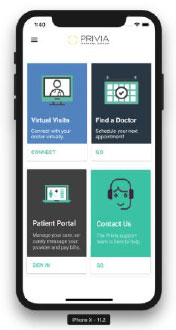
There are a couple technological requirements we suggest to ensure you have a seamless experience. Make sure you are using a device with a webcam, microphone and strong internet connection. E.g., a laptop, mobile phone or tablet.
For the optimal experience, use the Google Chrome web browser on your laptop or desktop computer. If using a mobile device or tablet, download the myPrivia mobile app in the Apple or Google Play app store in advance of your visit. After downloading what you need, return to the message we sent to your email to get started!
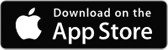
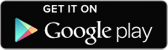
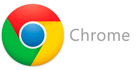
View a demonstration for smartphone users
View a demonstration for laptop/desktop users
Call your physician's office at SouthCoast Health to schedule a virtual visit.
Most commercial insurance plans cover virtual visits just as they would an in-office visit, but speak with your insurer to confirm. In advance of the visit, you will receive an email to check-in through a secure online platform. As with any office visit, we will collect the normal copay amount during the check-in process. After your virtual visit, we will submit a claim to your insurance carrier for full payment. If the service is not covered by your insurance, we will work with you to set up an affordable payment plan.
Always return to your virtual visit email! We will send a message to the email you have on file. Always return to the email you received to restart the visit. Here are a couple circumstances where you should return to your virtual visit message to start fresh:
In all cases, returning to your virtual visit email will get you back on track! If you did not receive an email, please contact our office.
There are a couple keys to a successful virtual visit. Consider the steps below if you are having any video or audio issues:
If you continue to have problems, reach out to Privia Support at [email protected] or call 888.774.8428.